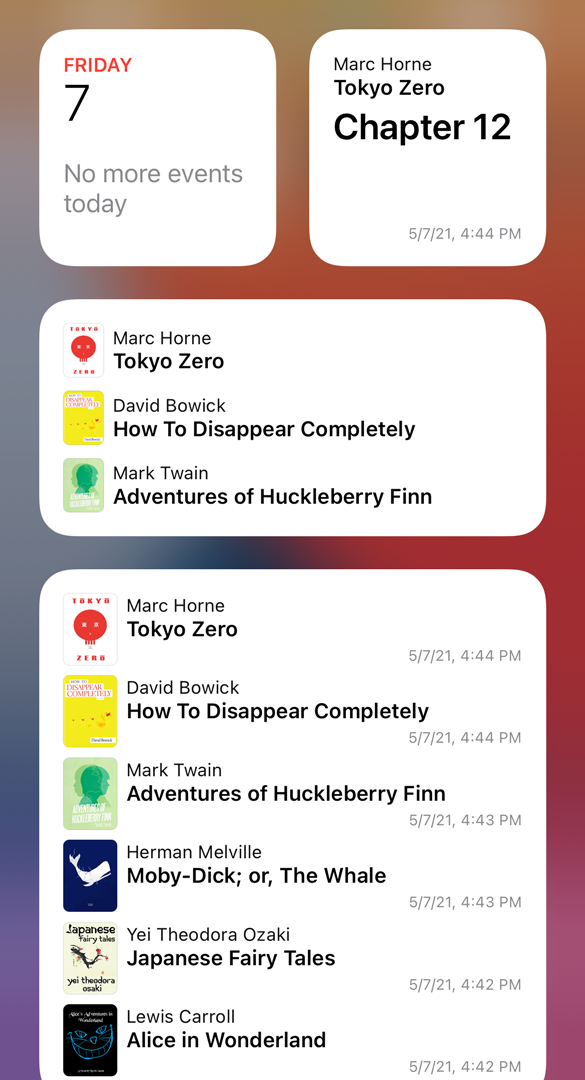Widget Gallery
Yomu includes widgets to quickly view and open your recently read books or highlighted quotes.
- Open your Home Screen
- Touch and hold an empty area until the apps jiggle
- Tap the Edit button in the upper-left corner
- Tap the Add Widget menu entry
- Select the Yomu widgets from the gallery
- Choose a widget in small, medium or large size
- Tap Add Widget to add it
For additional details about how to add and edit widgets on your Home Screen, Lock Screen or Today View see the Apple documentation:
How to add and edit widgets on your iPhone
Widgets are also available for macOS Big Sur (11+). You can add and view them from the Notification Center.
- Open the Notification Center
- Click on Edit Widgets at the bottom
- Select the Yomu widgets from the gallery
- Choose a widget in small (S), medium (M) or large (L) size
- Click the green widget + button to add it
See the Apple Support documentation for more information on how to use widgets on your Mac:
Use widgets in Notification Center on your Mac
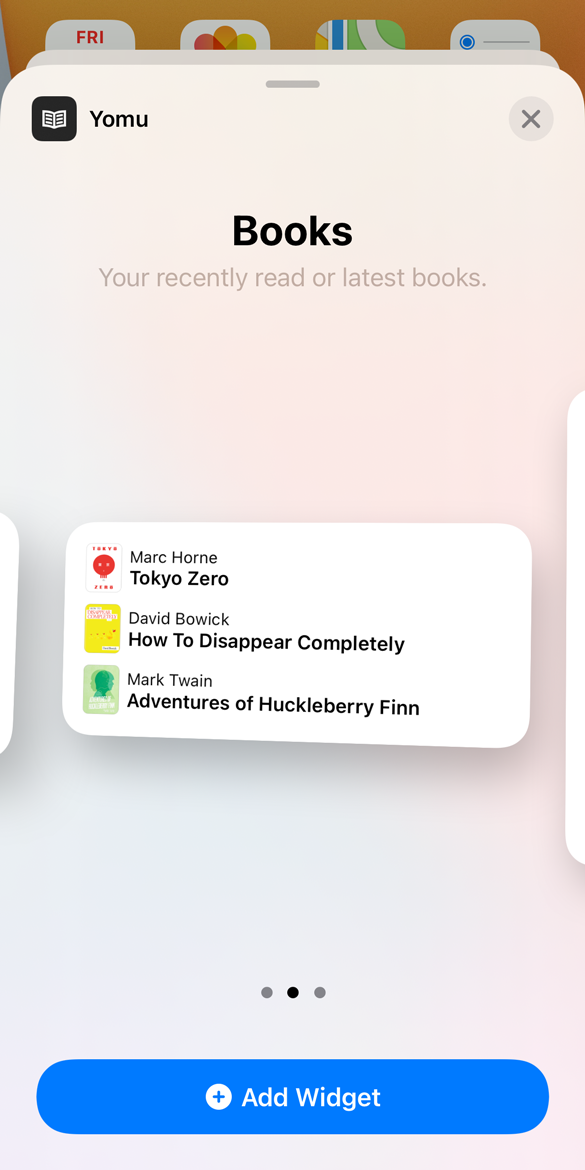
Yomu Widgets
You can configure a widget to list your recently read or latest books and your latest or random quotes.
- Long press or right click on a widget
- Tap or click Edit Widget to configure
- Select a list from the options
Widgets are updated when the app is running, otherwise only periodically throughout the day. Changes might not appear immediately because the system optimizes and restricts reloads. In case a widget is not up to date, you can also force a reload by opening the app and use pull to refresh from the library.
It can sometimes happen that widgets are not available in the Widget Gallery or don’t load content anymore and just show placeholder data. This appears to be an operating system level issue that randomly affects third-party apps. What usually helps is to restart your device.